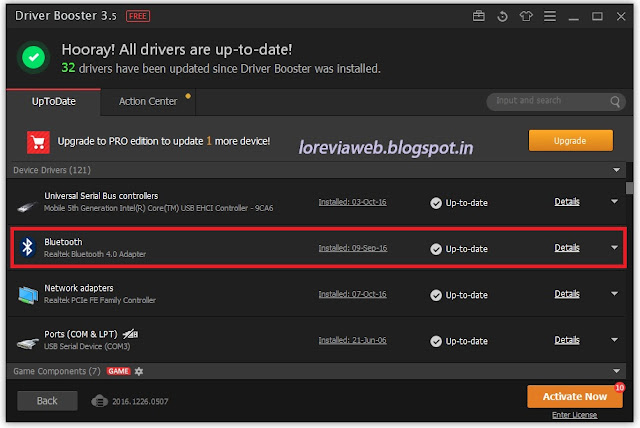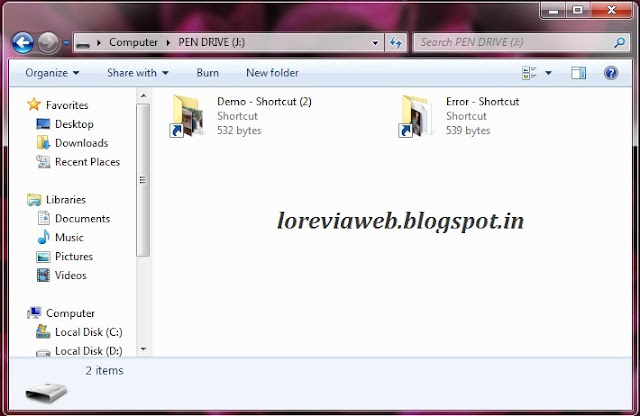Your
laptop’s Bluetooth isn’t working right?? Don’t worry it is one of the common
problem in new laptops having Windows 10 as OS. It can be easily
fixed with a simple driver update. I know that it is a very common fix. But
considering every type of users it’s our responsibility to describe from the root level.
How can you identify it ??
It will show Bluetooth
is in ON mode but you can't add any Bluetooth device or discover any other Bluetooth devices.
- Right click the Windows Start menu >> Select the ‘Device Manager’
2. (You can see several sub tabs) Click ‘Bluetooth’ >> Bluetooth V.4 adapter >> Right Click – ‘Update Driver Software’
3.Then appears a
dialog box like this, Select the
first option.
4. You can see the
driver updating is completed ( For some users up to this step 4 is enough)
Fix for OS related error
In some
users the villain might be the OS. When you are at the updating time your OS
gives a message that “Your device driver is currently up-to-date. But you won’t,
this is due to several reasons in OS. This can be fixed by installing the
device driver using a third party software.
I experienced the
same problem in my laptop. I am a long time user of IObit products. To fix the Bluetooth
problem I used ‘Driver Booster’ V.3 of IO Bit. It have both free and pro
version. You can check the whole system for driver updating or manually select
the wanted driver updates.
- Simply click the SCAN button (Note: Internet required)
- After the complete scanning you can see the Drivers you need to update as per the Update date.
- Select the Bluetooth >> You can select ‘Details’ for Details of the driver version, release date etc. Just update the driver. It will automatically updated to the latest version.
This fix is from my personal experience it might not be good for everyone but i can assure an 90% of success. If it still remaining kindly take back to the
repair shop.
Link for IObit Products click here
Link for Driver Booster Version 3 click here